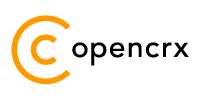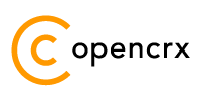|
|
(Software
Development Kit)
Version
Table of Contents
1.2 What do you need to understand this book 3
3 Installing openCRX SDK on Windows 5
4 Installing openCRX SDK on Linux 9
5 Configuration Files, Scripts, etc. 14
5.3 Code Tables – UI Customizing 14
List of Figures
List of Listings
1 About this Book
This book describes how to install the openCRX SDK (Software Development Kit) with the BitRock installer on Windows or Linux platforms. Please note that this is a guide to set up a development environment.
openCRX is the leading enterprise-class open source CRM suite. openCRX is based on openMDX, an open source MDA framework based on the OMG's model driven architecture (MDA) standards. This guarantees total openness, standards compliance, a state-of-the-art component-based architecture, and virtually unlimited scalability.
1.1 Who this book is for
The intended audience are openCRX developers and administrators.
1.2 What do you need to understand this book
This book describes how to install openCRX with the BitRock installer, which takes care of all the tricky configuration issues for you. The prerequisites are minimal (JDK and Ant) and once they are met you should have the openCRX SDK installed in less than 5 minutes.
1.3 Tips, Warnings, etc.
We make use the following pictograms:
|
|
Information provided as a “Tip” might be helpful for various reasons: time savings, risk reduction, etc. - it goes without saying that we advise to follow our guides meticulously
meticulous \muh-TIK-yuh-luhs\,
adjective: |
|
|
You should carefully read information marked with “Important”. Ignoring such information is typically not a good idea. |
|
|
Warnings should not be ignored (risk of data loss, etc.) |
2 Prerequisites
2.1 JDK 6.0
Download and install the Sun Java JDK 6.0
available from
http://java.sun.com/javase/downloads/widget/jdk6.jsp
|
|
You really need Java 6, i.e. neither Java 4 nor Java 5 will work. |
|
|
It is not sufficient to have a Java Runtime Environment (JRE) only. The full-blown JDK is required to install the openCRX SDK. |
|
|
On Windows, it is a good idea to avoid paths containing blanks like the default installation directory ...\Program Files\.... |
|
|
Don't forget to set the environment variable JAVA_HOME. It should point to your JDK installation directory, e.g. to D:\Java\jdk1.6.0 on Windows or opt/jdk1.6.0 on Linux. |
2.2 Ant 1.8.0
Download Ant 1.8.0 (available from http://ant.apache.org/) for your platform and install it by expanding the downloaded file to a directory of your choice.
|
|
Don't forget to set the environment variable ANT_HOME as follows: ANT_HOME should point to the installation directory of Ant, e.g. D:\apache-ant-1.8.0 on Windows or /opt/apache-ant-1.8.0 on Linux. |
|
|
For some reason unknown to us the SDK installation sometimes stalls with Ant v1.8.0 and Ant v1.7.1, especially on Windows. If you experience such problems with the SDK installation, try Ant v1.7.0 which is available from http://archive.apache.org/dist/ant/binaries/ |
2.3 openCRX SDK Installer
Download the openCRX SDK Installer appropriate for your platform from Sourceforge: http://www.opencrx.org/downloads.htm
Installer for
Windows:
opencrxSdk-2.6.0-windows-installer.exe
Installer for
Linux:
opencrxSdk-2.6.0-linux-installer.bin
3 Installing openCRX SDK on Windows
Launch the Installer opencrxSdk-2.6.0-windows-installer.exe
Click [Next] on the following screen:
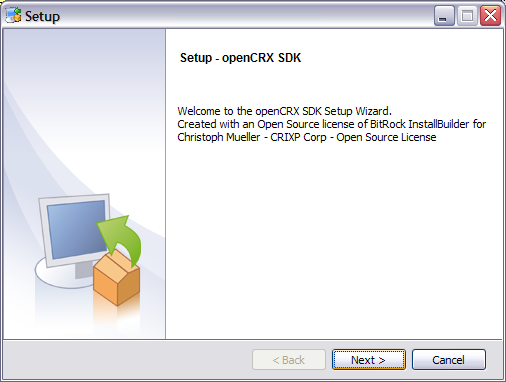
Accept the BSD License Agreement and click [Next]:
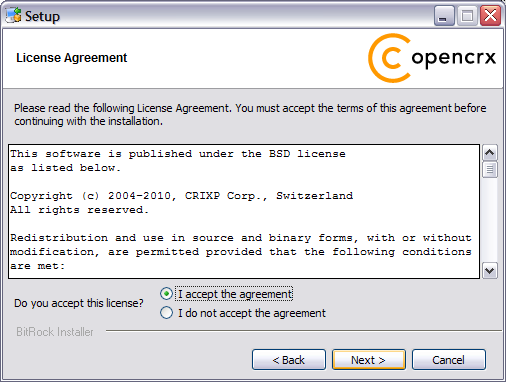
Choose an installation directory (it will be created automatically if it does not exist yet).

It is a good idea to avoid paths containing blanks like the default installation directory ...\Program Files\... on Windows.
Then click [Next] to continue:
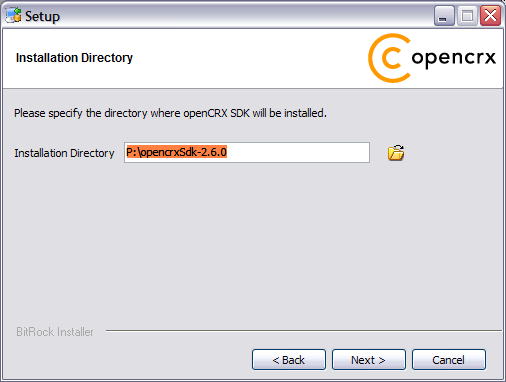
Please note the information on the following screen. It is assumed that you have installed JDK 1.6 (also called JDK 6.0) and Ant 1.8.0 appropriate for your platform (see Prerequisites). Click [Next] to continue:
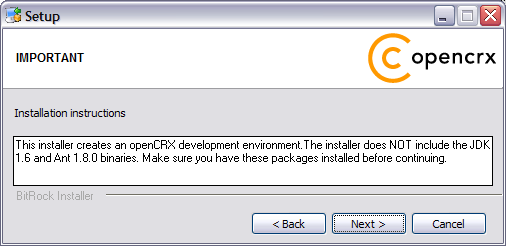
Select the home directory of your JDK 1.6 installation - for example D:\Java\jdk1.6.0 - and then click [Next] to continue:
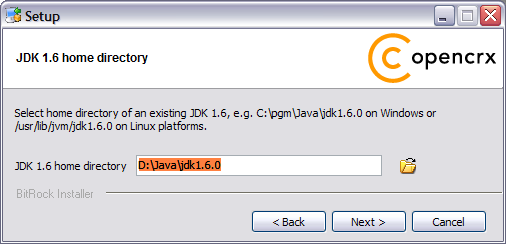
Select the home directory of your Ant installation – for example D:\apache-ant-1.8.0 - and then click [Next] to continue:
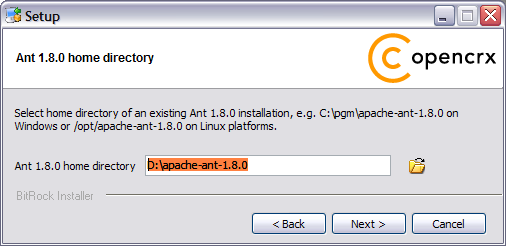

For some reason unknown to us the SDK installation sometimes stalls with Ant v1.8.0 and Ant v1.7.1, especially on Windows. If you experience such problems with the SDK installation, try Ant v1.7.0 which is available from http://archive.apache.org/dist/ant/binaries/
Click [Next] to start the installation:
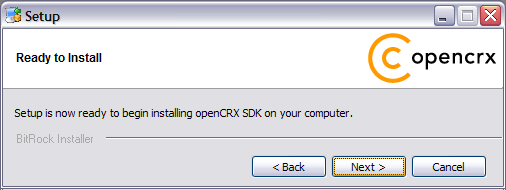

Please note that once the installation is complete, the installer will automatically launch a post installation script. This script builds an openCRX distribution from scratch (and depending on your CPU this will take a few minutes, so please be patient).
Once the post installation script has completed, verify that at the end of the output you see “BUILD SUCCESSFUL” as shown below:
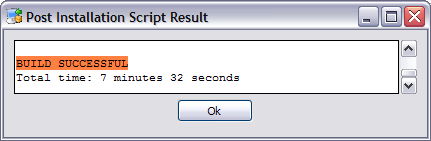
Don't forget to read the Readme file as it contains important information regarding your openCRX SDK installation. Finally, click [Finish]:
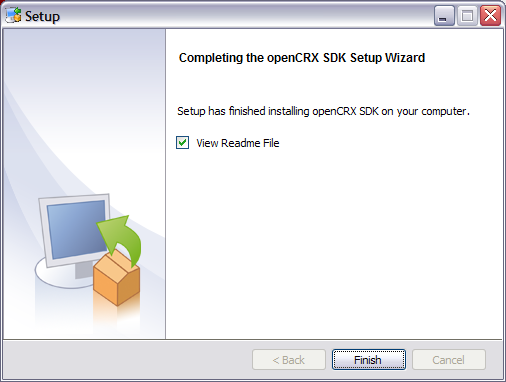
4 Installing openCRX SDK on Linux
|
|
You can launch the installer in text/console mode with the parameter --mode text in case your system is GUI-less. |
Launch the Installer opencrxSdk-2.6.0-linux-installer.bin
Click [Forward] on the following screen:
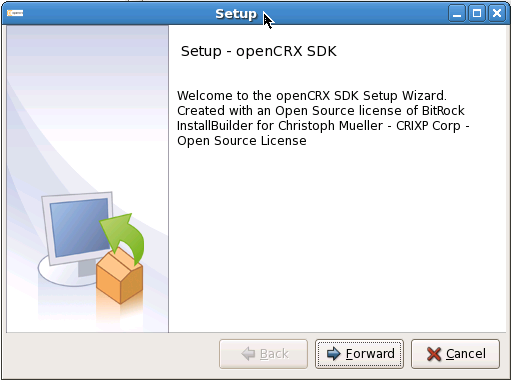
Accept the BSD License Agreement and click [Forward]:
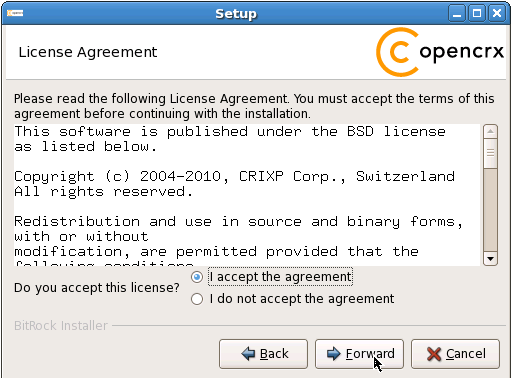
Choose an installation directory (it will be created automatically if it does not exist yet). Then click [Forward] to continue:
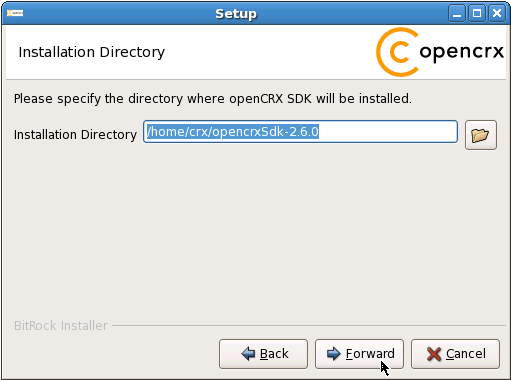
Please note the information on the following screen. It is assumed that you have installed JDK 1.6 (also called JDK 6.0) and Ant 1.8.0 appropriate for your platform (see Prerequisites). Click [Forward] to continue:
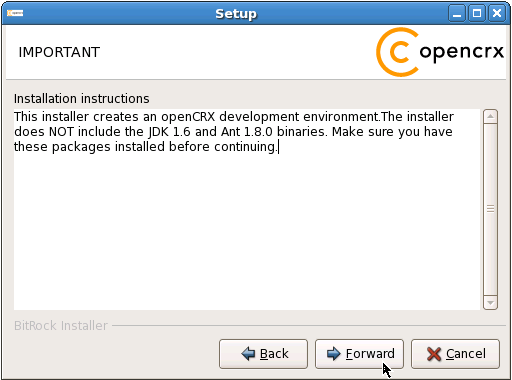
Select the home directory of your JDK 1.6 installation - for example /opt/jdk1.6.0_18 - and then click [Forward] to continue:
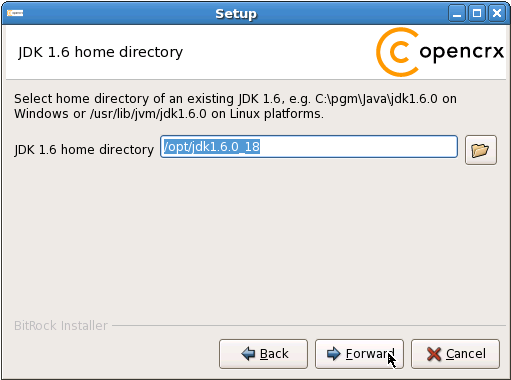
Select the home directory of your Ant installation – for example /opt/apache-ant-1.8.0 - and then click [Forward] to continue:
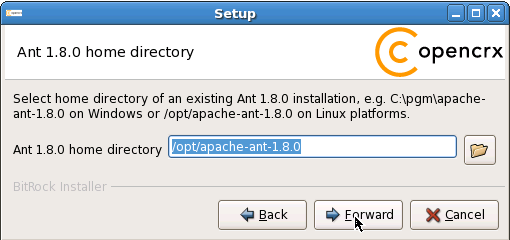
Click [Forward] to start the installation:
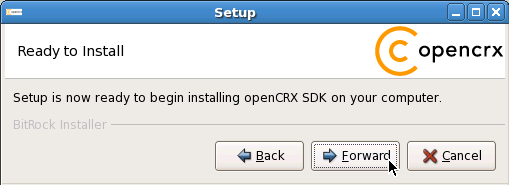
-

Please note that once the installation is complete, the installer will automatically launch a post installation script. This script builds an openCRX distribution from scratch (and depending on your CPU this can easily take a few minutes, so please be patient).
Once the post installation script has completed, verify that at the end of the output you see “BUILD SUCCESSFUL” as shown below:
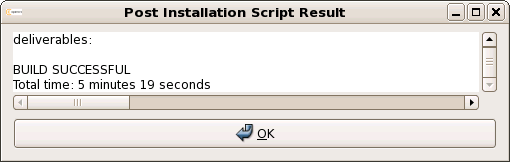
Don't forget to read the Readme file as it contains important information regarding your openCRX SDK installation. Click [Finish] to complete the installation:
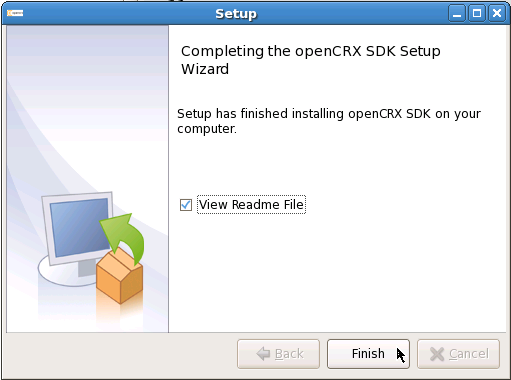
5 Configuration Files, Scripts, etc.
The SDK Installer copied/unpacked all the files required to build openCRX from the sources to the installation directory, and it also built a distribution of openCRX. In addition to the plain source files, however, you will also find lots of configuration files, scripts, etc. The following list of interesting locations will get you started even though there is a lot more to discover.
5.1 openCRX Distribution
You will find the openCRX core distribution in
the
directory
<SDK_Install_Dir>\opencrx-2.6.0\jre-1.6\core\deployment-unit.
The openCRX apps distribution is located in the
directory
<SDK_Install_Dir>\opencrx-2.6.0\jre-1.6\apps\deployment-unit.
5.2 DB Scripts
The directory <SDK_Install_Dir>\opencrx-2.6.0\core\src\sql contains all the scripts required to setup an openCRX database on any of the supported database management systems (HSQLDB, MySQL, PostgreSQL, DB2, Oracle, MSSQL). Please refer to the appropriate DB installation guide for additional information.
5.3 Code Tables – UI Customizing
Code tables of the default distribution are contained in the directory <SDK_Install_Dir>\opencrx-2.6.0\core\src\data\org.opencrx\code
UI customizing files of the default distribution are contained in the directory <SDK_Install_Dir>\opencrx-2.6.0\core\src\data\org.opencrx\ui
Please refer to the openCRX customizing guide for additional information.
5.4 UML Models and Java Source of openCRX/core
The directory <SDK_Install_Dir>\opencrx-2.6.0\core\src\model contains all UML models, the Java sources are contained in the directory <SDK_Install_Dir>\opencrx-2.6.0\core\src\java
5.5 openCRX servlets
The directory <SDK_Install_Dir>\opencrx-2.6.0\core\src\data contains the servlets airsync, caldav, ical, imap, ldap, news, rest, and vcard.
6 Next Steps
Now that you have successfully installed openCRX you might want to have a look at some of the additional documentation published at http://www.opencrx.org/documents.htm.
License
The contents of this file are
subject to a BSD license (the "License"); you may not use
this file except in compliance with the License. You may obtain a
copy of the License at http://
Copyright 2010 ©
CRIXP Corp. All rights reserved. ![]()