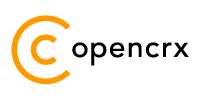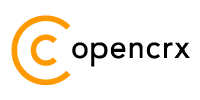|
|
Version
Table of Contents
1.2 What do you need to understand this book 3
3 Installing openCRX for Tomcat 7
List of Figures
List of Listings
Listing 1: The file server.log.properties 9
Listing 2: The file run.bat 9
Listing 3: The file run.sh 10
Listing 4: Connector definition in server.xml 10
Listing 5: Engine definition in server.xml 10
Listing 6: server.xml 11
Listing 7: The file tomcat-users.xml 12
Listing 8: Tomcat console output 13
1 About this Book
openCRX is the leading open source CRM enterprise suite. openCRX is based on the openMDX application framework, an open source application framework based on the OMG's model driven architecture (MDA) standards, delivering maximum openness, standards compliance and a state-of-the-art component-based architecture.
This book describes the installation of openCRX for Apache Tomcat.
1.1 Who this book is for
The intended audience are openCRX administrators and system administrators who either want to install openCRX manually (for whatever reason) or want to install openCRX on platform not supported by our openCRX Server installer.
1.2 What do you need to understand this book
This book describes the manual installation of openCRX for Apache Tomcat. The book assumes that you are familiar with the Tomcat management and administration.
1.3 Tips, Warnings, etc.
We make use the following pictograms:
|
|
Information provided as a “Tip” might be helpful for various reasons: time savings, risk reduction, etc. |
|
|
You should carefully read information marked with “Important”. Ignoring such information is typically not a good idea. |
|
|
Warnings should not be ignored (risk of data loss, etc.) |
2 Prerequisites
As a first step select the openCRX version you want to install. Based on the published version compatibility information you can determine the appropriate versions of openMDX, Tomcat, and Java JDK:
http://www.opencrx.org/faq.htm#versioncompatibility
|
|
Write down the version numbers of the software packages you have chosen to install – this may be helpful in the future in case you require support or want to file a bug report: openCRX v_______ |
2.1 JDK 5.0
Install the Sun Java JDK 5.0, available from the following site:
http://java.sun.com/javase/downloads/index_jdk5.jsp
|
|
If you deploy openCRX on Sun's JVM you might run into a problem that is mind-boggling (but specific to the Sun JVM). It's the dreaded PermGen OutOfMemoryError Lots of people have been struggling with this error (which is by the way not related to openCRX – any application could trigger it) and as of today we have not come across a solution other than to avoid Sun's JVM (JVMs by Oracle/BEA and IBM are – by construction – not prone to this error). Do a Google search if you want to convince yourself or drop us a line if you have a solution. But be aware that increasing the memory allocated for the permanent generation is a bogus solution – it will only postpone the problem: |
|
|
It is not sufficient to have a Java Runtime Environment (JRE) only. The full-blown JDK is required to run openCRX. |
|
|
Don't forget to set the environment variable JAVA_HOME. It should point to the installation directory of your JDK, e.g. D:\Java\jdk1.5.0 on Windows or /opt/Java/jdk1.5.0 on Linux. |
2.2 Apache Ant
Download Ant 1.7 from http://ant.apache.org/bindownload.cgi
This guide is based on Ant v1.7.1:
http://apache.zone-h.org/ant/binaries/apache-ant-1.7.1-bin.zip (Windows)
http://apache.zone-h.org/ant/binaries/apache-ant-1.7.1-bin.tar.gz (Linux)
Install Apache Ant by expanding the downloaded file to a directory of your choice.
|
|
Don't forget to set the environment variables ANT_HOME and ANT_OPS as follows:
|
2.3 Apache Tomcat
Download Tomcat 6.0.14 from http://archive.apache.org/dist/tomcat/tomcat-6/v6.0.14/bin/
This guide is based on Tomcat
v6.0.14:
http://archive.apache.org/dist/tomcat/tomcat-6/v6.0.14/bin/apache-tomcat-6.0.14.zip
(Windows)
http://archive.apache.org/dist/tomcat/tomcat-6/v6.0.14/bin/apache-tomcat-6.0.14.tar.gz (Linux)
|
|
If you want to deploy openCRX on a Tomcat version different from Tomcat v6.0.14, you must build matching files catalina.jar and openmdx-tomcat.jar as follows:
|
2.4 openCRX SDK
Download and install openCRX SDK: http://www.opencrx.org/sdk.htm
Installation instructions are also available from the above website.
|
|
If your platform is not supported by the openCRX SDK Installer, you can install the openCRX SDK on one of the supported platforms and then copy the required files to your target platform. |
2.5 Database
Please note that you must set up the openCRX database as described in the respective openCRX database installation guide before you continue. For example, if you want to install openCRX for PostgreSQL you must first install PostgreSQL and the matching openCRX database definitions.
Database installation guides for the supported database management systems are available from http://www.opencrx.org/documents.htm
You will also need datasource configuration
files. Sample data source configurations for various database
management systems are contained in the openCRX SDK in the
directory
<SDK_Install_Dir>\opencrx-2.3.0\core\src\connector\openmdx-2
|
|
Please remember that you will also need a JDBC driver appropriate for your database management system (please refer to the relevant DB installation guide for additional information). |
Once you have successfully installed the database you are ready to continue with the Tomcat setup.
3 Installing openCRX for Tomcat
In a first step, install Apache Tomcat by expanding the downloaded file apache-tomcat-6.0.14.zip (or apache-tomcat-6.0.14.tar.gz respectively) to a directory of your choice, e.g. D:\apache-tomcat-6.0.14 on Windows or /opt/apache-tomcat-6.0.14 on Linux. For the remainder of this document we assume that TOMCAT_HOME points to the Tomcat installation directory, e.g. TOMCAT_HOME=D:\apache-tomcat-6.0.14
|
|
On Windows, avoid paths that contain blanks (e.g. the famous C:\Program File\...) as there are all kinds of pitfalls down the road... |
|
|
Make sure that you added JAVA_HOME
to your system environment variables as Tomcat needs the JDK to
compile JSPs, e.g. |
Next you must create several directories in the Tomcat directory structure:
create the directory TOMCAT_HOME\deployment-units
create the directory TOMCAT_HOME\staging-area
create the directory TOMCAT_HOME\conf\Catalina\localhost
Now we add the openMDX Lightweight Container to Tomcat by copying several files from the openCRX SDK to the Tomcat directory structure:
copy the file tomcat-juli.jar from the openCRX SDK installation directory <SDK_Install_Dir>\opencrx-2.3.0\opt\openmdx-2.3.0\jre-1.5\core\lib to the Tomcat directory TOMCAT_HOME\bin (overwrite the existing file)
copy the two files catalina.jar and openmdx-tomcat.jar from the openCRX SDK installation directory <SDK_Install_Dir>\opencrx-2.3.0\opt\openmdx-2.3.0\tomcat-6\tomcat\lib to the Tomcat directory TOMCAT_HOME\lib (overwrite the existing file catalina.jar)
-

Please note that the included files are version-specific, i.e. if you want to run openCRX on a Tomcat version different from Tomcat v6.0.14 you need to go back to chapter 2.3 Apache Tomcat and build matching files catalina.jar and openmdx-tomcat.jar.
Next we copy the openCRX deployment descriptors to the Tomcat directory structure and adapt them as required:
copy the files
- opencrx-core-CRX.xml
- opencrx-ical-CRX.xml
- opencrx-imap-CRX.xml
- opencrx-rest-CRX.xml and
- opencrx-vcard-CRX.xml
from the openCRX SDK installation directory <SDK_Install_Dir>\opencrx-2.3.0\core\src\connector\tomcat-6 to the Tomcat directory TOMCAT_HOME\conf\Catalina\localhostopen the copied files (with the exception of openCRX-imap-CRX.xml, which does not require any changes) so that you can adapt the realm entry of your database; all XML files contain sample entries for all supported databases, i.e. make sure that only the entry for your database is active and all the other entries are commented out; for example, if you are going to use PostgreSQL, only the respective entry should be active - you must at least adapt the following parameters:
connectionURL, connectionName and connectionPassword
-

Verify all the relevant information for correctness, e.g. ensure that the connection url – in particular the database name – the user name, and the password match with your installation.
A simple copy/paste of our sample files will typically not work, i.e. it is expected that you will have to adapt some of the parameters.
Next
we copy the datasource
configuration files
to the Tomcat directory structure and adapt them as required. Sample
files for various database management systems are contained in the
openCRX SDK in the
directory
<SDK_Install_Dir>\opencrx-2.3.0\core\src\connector\openmdx-2:
copy the appropriate directory (e.g. postgresql-8.rar) to the Tomcat directory TOMCAT_HOME\deployment-units
open the file ra.xml in the subdirectory META-INF and adapt the relevant entries to your database; you must at least adapt the values of the following properties:
- ConnectionURL
- UserName and
- Password
|
|
Don't forget to copy the appropriate JDBC driver of your database management system to the Tomcat directory TOMCAT_HOME\lib. The openCRX database installation guide describes how to download the drivers. |
Next we copy the openCRX enterprise archive to the Tomcat directory structure:
copy the file opencrx-core-CRX.ear from the directory <SDK_Install_Dir>\opencrx-2.3.0\jre-1.5\core\deployment-unit to to the Tomcat directory TOMCAT_HOME\deployment-units
We also need to configure openCRX logging:
copy the file slf4j-openmdx1.jar from the openCRX SDK installation directory <SDK_Install_Dir>\opencrx-2.3.0\opt\openmdx-2.3.0\jre-1.5\log\lib to the Tomcat directory TOMCAT_HOME\lib
create the file server.log.properties with the following content in the Tomcat installation directory TOMCAT_HOME:
Listing 1: The file server.log.properties
ApplicationId =
openCRX
LogFileExtension = log
LogFilePath =
D:/apache-tomcat-6.0.14/logs/
LogLevel
= warning
java.LoggingMechanism =
SharedDatedFileLoggingMechanism
LogFormat =
${logger}|${time}|${level}|${logsource}|${host}|${thread}|${class}|${method}|${line}|${summary}|${detail}
-

Adapt D:/apache-tomcat-6.0.14 to your environment.
Notice the slashes (“/”) in the path – they are forward slashes on all platforms!
Next we create a batch file to start Apache Tomcat with all the appropriate JVM options:
on Windows: create the file run.bat with the following content in the Tomcat directory TOMCAT_HOME\bin:
Listing 2: The file run.bat
RMDIR /S /Q D:\apache-tomcat-6.0.14\temp
MKDIR D:\apache-tomcat-6.0.14\temp
RMDIR /S /Q D:\apache-tomcat-6.0.14\work
MKDIR D:\apache-tomcat-6.0.14\work
RMDIR /S /Q D:\apache-tomcat-6.0.14\maildir
set JAVA_HOME=D:\Java\jdk1.5.0
set JAVA_OPTS=-Xmx800M
set JAVA_OPTS=%JAVA_OPTS% -Djava.protocol.handler.pkgs=org.openmdx.kernel.url.protocol
set JAVA_OPTS=%JAVA_OPTS% -Dorg.openmdx.log.config.filename=D:\apache-tomcat-6.0.14\server.log.properties
set JAVA_OPTS=%JAVA_OPTS% -Dorg.opencrx.maildir=D:\apache-tomcat-6.0.14\maildir
catalina.bat run
-

adapt D:\apache-tomcat-6.0.14 to your environment
adapt D:\Java\jdk1.5.0 to your environment
if you are using PostgreSQL and if you set up the database as proposed by us, you can also add the following JVM option for enhanced performance:
set JAVA_OPTS=%JAVA_OPTS% -Dorg.openmdx.persistence.jdbc.useLikeForOidMatching=false
on Linux: create the file run.sh with the following content in the Tomcat directory TOMCAT_HOME\bin:
Listing 3: The file run.sh
#!/bin/sh
export
CATALINA_HOME=/opt/apache-tomcat-6.0.14
export
JAVA_HOME=/opt/Java/jdk1.5.0
export
JAVA_OPTS="-Xmx800M -XX:MaxPermSize=128m
-Dtomcat.server.port=8005
-Djava.protocol.handler.pkgs=org.openmdx.kernel.url.protocol
-Dorg.openmdx.log.config.filename=$CATALINA_HOME/server.log.properties
-Dorg.opencrx.maildir=$CATALINA_HOME/maildir"
cd
$CATALINA_HOME
rm -Rf temp
mkdir temp
rm -Rf
work
./bin/catalina.sh run
-

adapt /opt/apache-tomcat-6.0.14 to your environment
adapt /opt/Java/jdk1.5.0 to your environment
if you are using PostgreSQL and if you set up the database as proposed by us, you can also add the following JVM option for enhanced performance:
-Dorg.openmdx.persistence.jdbc.useLikeForOidMatching=false
Finally, we have to make a few changes to Tomcat's server.xml:
open the file TOMCAT_HOME\conf\server.xml
look for the connector definition <Connector port="8080" protocol="HTTP/1.1" and add the option URIEncoding="UTF-8" so that the connector definition looks as shown below:
Listing 4: Connector definition in server.xml
<Connector
port="8080" protocol="HTTP/1.1"
connectionTimeout="20000"
redirectPort="8443"
URIEncoding="UTF-8"
/>
look for the engine definition <Engine name="Catalina" defaultHost="localhost" and change it as shown below:
Listing 5: Engine definition in server.xml
<Engine
name="Catalina"
defaultHost="localhost"
className="org.openmdx.tomcat.application.container.ExtendedEngine">
deploymentDirectory="deployment-units"
stagingDirectory="staging-area"
in the end your server.xml will look as follows (all comments removed):
Listing 6: server.xml
<?xml
version='1.0' encoding='utf-8'?>
<Server port="8005"
shutdown="SHUTDOWN">
<Listener
className="org.apache.catalina.core.AprLifecycleListener"
SSLEngine="on" />
<Listener
className="org.apache.catalina.core.JasperListener" />
<Listener
className="org.apache.catalina.mbeans.ServerLifecycleListener"
/>
<Listener
className="org.apache.catalina.mbeans.GlobalResourcesLifecycleListener"
/>
<GlobalNamingResources>
<Resource
name="UserDatabase" auth="Container"
type="org.apache.catalina.UserDatabase"
description="User database that can be updated and saved"
factory="org.apache.catalina.users.MemoryUserDatabaseFactory"
pathname="conf/tomcat-users.xml" />
</GlobalNamingResources>
<Service
name="Catalina">
<Connector port="8080"
protocol="HTTP/1.1"
connectionTimeout="20000"
redirectPort="8443"
URIEncoding="UTF-8"
/>
<Connector port="8009" protocol="AJP/1.3"
redirectPort="8443" />
<Engine
name="Catalina"
defaultHost="localhost"
className="org.openmdx.tomcat.application.container.ExtendedEngine">
deploymentDirectory="deployment-units"
stagingDirectory="staging-area"
<Realm
className="org.apache.catalina.realm.UserDatabaseRealm"
resourceName="UserDatabase"/>
<Host name="localhost" appBase="webapps"
unpackWARs="true" autoDeploy="true"
xmlValidation="false"
xmlNamespaceAware="false">
</Host>
</Engine>
</Service>
</Server>
4 Configuring Container Security
As a final step you must activate security for the openCRX application.
|
|
We recommend that you stay with the file-based authentication for all users until you have finished installing openCRX. You avoid situations where you have to trouble-shoot multiple issues at the same time... |
Add users and roles to tomcat-users.xml:
open the file TOMCAT_HOME\conf\tomcat-users.xml and add users and roles as follows:
Listing 7: The file tomcat-users.xml
<?xml
version='1.0' encoding='utf-8'?>
<tomcat-users>
<role rolename="OpenCrxAdministrator"/>
<role
rolename="OpenCrxUser"/>
<role
rolename="OpenCrxRoot"/>
<role
rolename="manager"/>
<user
username="admin-Root" password="opencrx"
roles="OpenCrxRoot"/>
<user
username="admin-Standard" password="opencrx"
roles="OpenCrxAdministrator,OpenCrxUser"/>
<user
username="system" password="manager99"
roles="manager"/>
<user username="guest"
password="opencrx"
roles="OpenCrxUser"/>
</tomcat-users>
-

adapt the passwords to your liking
|
|
It is strongly recommended that you stay with the file-based authentication for the user admin-Root. This simplifies the openCRX bootstrapping. |
5 Starting Tomcat
You are now ready to start Tomcat. Open a command shell and start run.bat (or run.sh on Linux). You should verify whether the start options match the ones described earlier:
Listing 8: Tomcat console output
[13:45:15.54]D:\apache-tomcat-6.0.14\bin>run
[13:45:16.29]D:\apache-tomcat-6.0.14\bin>RMDIR
/S /Q
D:\apache-tomcat-6.0.14\temp
[13:45:16.29]D:\apache-tomcat-6.0.14\bin>MKDIR
D:\apache-tomcat-6.0.14\temp
[13:45:16.29]D:\apache-tomcat-6.0.14\bin>RMDIR
/S /Q
D:\apache-tomcat-6.0.14\work
[13:45:16.48]D:\apache-tomcat-6.0.14\bin>MKDIR
D:\apache-tomcat-6.0.14\work
[13:45:16.48]D:\apache-tomcat-6.0.14\bin>RMDIR
/S /Q D:\apache-tomcat-6.0.14\maildir
The system cannot find the
file specified.
[13:45:16.48]D:\apache-tomcat-6.0.14\bin>set
JAVA_HOME=D:\Java\jdk1.5.0
[13:45:16.51]D:\apache-tomcat-6.0.14\bin>set
JAVA_OPTS=-Xmx800M
-Djava.protocol.handler.pkgs=org.openmdx.kernel.url.protocol
-Dorg.openmdx.log.config.filename=D:\apache-tomcat-6.0.14\server.log.properties
-Dorg.opencrx.maildir=D:\apache-tomcat-6.0.14\maildir
-Dorg.openmdx.persistence.jdbc.useLikeForOidMatching=false
[13:45:16.53]D:\apache-tomcat-6.0.14\bin>catalina.bat
run
Using CATALINA_BASE:
D:\apache-tomcat-6.0.14
Using CATALINA_HOME:
D:\apache-tomcat-6.0.14
Using CATALINA_TMPDIR:
D:\apache-tomcat-6.0.14\temp
Using JRE_HOME:
D:\Java\jdk1.5.0
Dec 19, 2008 1:45:17 PM
org.apache.catalina.core.AprLifecycleListener init
INFO: The APR
based Apache Tomcat Native library which allows optimal performance
in production environments was not found on the
java.library.path:
D:\Java\jdk1.5.0\bin
Dec 19, 2008 1:45:17 PM
org.apache.coyote.http11.Http11Protocol init
INFO: Initializing
Coyote HTTP/1.1 on http-8080
Dec 19, 2008 1:45:17 PM
org.apache.catalina.startup.Catalina load
INFO: Initialization
processed in 470 ms
Dec 19, 2008 1:45:17 PM
org.apache.catalina.core.StandardService start
INFO: Starting
service Catalina
Dec 19, 2008 1:45:17 PM
org.openmdx.tomcat.application.container.ExtendedEngine start
INFO:
Starting embedded EJB container for engine 'Catalina': openMDX
Lightweight Container/2.3.0
Dec 19, 2008 1:45:17 PM
org.openmdx.tomcat.application.container.ExtendedEngine start
INFO:
Process 0 pending resource adapter deployments from
'D:\apache-tomcat-6.0.14\staging-area'
Dec 19, 2008 1:45:17 PM
org.openmdx.tomcat.application.container.ExtendedEngine start
INFO:
Process 0 pending enterprise applications deplpyments from
'D:\apache-tomcat-6.0.14\staging-area'
Dec 19, 2008 1:45:17 PM
org.openmdx.tomcat.application.container.ExtendedEngine start
INFO:
Start 1 resource adapters from
'D:\apache-tomcat-6.0.14\deployment-units'
Dec 19, 2008 1:45:17
PM org.openmdx.tomcat.application.container.ExtendedEngine log
INFO:
Resource adapter
'file:/D:/apache-tomcat-6.0.14/deployment-units/postgresql-8.rar/'
was successfully deployed
Dec 19, 2008 1:45:17 PM
org.openmdx.tomcat.application.container.ExtendedEngine start
INFO:
Start 1 enterprise applications from
'D:\apache-tomcat-6.0.14\deployment-units'
Dec 19, 2008 1:45:37
PM org.openmdx.tomcat.application.container.ExtendedEngine log
INFO:
Enterprise application
'file:/D:/apache-tomcat-6.0.14/deployment-units/opencrx-core-CRX.ear'
was successfully deployed
Dec 19, 2008 1:45:38 PM
org.apache.catalina.core.StandardEngine start
INFO: Starting
Servlet Engine: Apache Tomcat/6.0.14
Dec 19, 2008 1:45:44 PM
org.apache.coyote.http11.Http11Protocol start
INFO: Starting
Coyote HTTP/1.1 on http-8080
Dec 19, 2008 1:45:44 PM
org.apache.jk.common.ChannelSocket init
INFO: JK: ajp13 listening
on /0.0.0.0:8009
Dec 19, 2008 1:45:44 PM
org.apache.jk.server.JkMain start
INFO: Jk running ID=0 time=0/31
config=null
Dec 19, 2008 1:45:44 PM
org.apache.catalina.startup.Catalina start
INFO: Server startup
in 27385 ms
Now you are ready to continue with the openCRX QuickStart Guide.
6 Next Steps
Now that you have successfully deployed openCRX on your application server you can continue with the openCRX QuickStart guide.
License
The contents of this file are
subject to a BSD license (the "License"); you may not use
this file except in compliance with the License. You may obtain a
copy of the License at http://
Copyright 2008 ©
CRIXP Corp. All rights reserved. ![]()