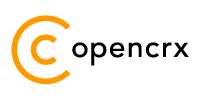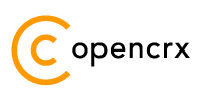|
|
Version
Table of Contents
1.2 What do you need to understand this book 3
3 Installing openCRX for JBoss 6
4 Configuring Container Security 9
6 Additional JBoss Settings 12
List of Figures
List of Listings
Listing 1: The file server.log.properties 7
Listing 2: The file run.bat on Windows 7
Listing 3: The file run.sh on Linux 8
Listing 4: The file run.conf on Linux 8
Listing 5: Connector definition in server.xml 8
Listing 6: JBoss configuration for JAAS based authentication 10
Listing 7: File users.properties with syntax user=password 10
Listing 8: File roles.properties with syntax user.Roles=role1,role2 10
Listing 9: JBoss console output 11
1 About this Book
openCRX is the leading open source CRM enterprise suite. openCRX is based on the openMDX application framework, an open source application framework based on the OMG's model driven architecture (MDA) standards, delivering maximum openness, standards compliance and a state-of-the-art component-based architecture.
This book describes the installation of openCRX for the JBoss application server.
1.1 Who this book is for
The intended audience are openCRX administrators and system administrators who either want to deploy openCRX on the JBoss application server.
1.2 What do you need to understand this book
This book describes the installation of openCRX for JBoss. The book assumes that you are familiar with JBoss deployment concepts and administration.
1.3 Tips, Warnings, etc.
We make use the following pictograms:
|
|
Information provided as a “Tip” might be helpful for various reasons: time savings, risk reduction, etc. |
|
|
You should carefully read information marked with “Important”. Ignoring such information is typically not a good idea. |
|
|
Warnings should not be ignored (risk of data loss, etc.) |
2 Prerequisites
As a first step select the openCRX version you want to install. Based on the published version compatibility information you can determine the appropriate versions of openMDX, JBoss, and Java JDK:
http://www.opencrx.org/faq.htm#versioncompatibility
|
|
Write down the version numbers of the software packages you have chosen to install – this may be helpful in the future in case you require support or want to file a bug report: openCRX v_______ |
2.1 JDK 5.0
Install the Sun Java JDK 5.0, available from the following site:
http://java.sun.com/javase/downloads/index_jdk5.jsp
|
|
If you deploy openCRX on Sun's JVM you might run into a problem that is mind-boggling (but specific to the Sun JVM). It's the dreaded PermGen OutOfMemoryError Lots of people have been struggling with this error (which is by the way not related to openCRX – any application could trigger it) and as of today we have not come across a solution other than to avoid Sun's JVM (JVMs by Oracle/BEA and IBM are – by construction – not prone to this error). Do a Google search if you want to convince yourself or drop us a line if you have a solution. But be aware that increasing the memory allocated for the permanent generation is a bogus solution – it will only postpone the problem: |
|
|
It is not sufficient to have a Java Runtime Environment (JRE) only. The full-blown JDK is required to run openCRX. |
|
|
Don't forget to set the environment variable JAVA_HOME. It should point to the installation directory of your JDK, e.g. D:\Java\jdk1.5.0 on Windows or /opt/Java/jdk1.5.0 on Linux. |
2.2 JBoss
Download JBoss 4 or JBoss 5 from http://www.jboss.org/jbossas/downloads/
|
|
Do not download the JBoss version that includes JDK 6 (e.g. jboss-5.x.x.GA-jdk6.zip) as openCRX requires JDK 5. Get the plain-vanilla distribution jboss-5.x.x.GA.zip! |
|
|
As there are a few known issues with JBoss 5, use JBoss 4 (e.g. JBoss 4.2.2.GA) if you don't want to deal with the issues of JBoss 5. For more information,
see |
2.3 openCRX SDK
Download and install the openCRX SDK: http://www.opencrx.org/sdk.htm
Installation instructions are also available from the above website.
|
|
If your platform is not supported by the openCRX SDK Installer, you can install the openCRX SDK on one of the supported platforms and then copy the required files to your target platform. |
2.4 Database
Please note that you must set up the openCRX database as described in the respective openCRX database installation guide before you continue. For example, if you want to install openCRX for PostgreSQL you must first install PostgreSQL and the matching openCRX database definitions.
Database installation guides for the supported database management systems are available from http://www.opencrx.org/documents.htm
You will also need datasource configuration
files. Sample data source configurations for various database
management systems are contained in the openCRX SDK in the
directory
<SDK_Install_Dir>\opencrx-2.3.0\core\src\connector\openmdx-2
|
|
Please remember that you will also need a JDBC driver appropriate for your database management system (please refer to the relevant DB installation guide for additional information). |
Once you have successfully installed the database you are ready to continue with the JBoss setup.
3 Installing openCRX for JBoss
In a first step, install JBoss by extracting the JBoss distribution a directory of your choice, e.g. D:\jboss on Windows or /opt/jboss on Linux. From now on we will refer to this directory as JBOSS_HOME.
|
|
On Windows, avoid paths that contain blanks (e.g. the famous C:\Program File\...) as there are all kinds of pitfalls down the road... |
|
|
Make sure that
you add JAVA_HOME to
your system environment variables as JBoss needs the JDK to
compile JSPs, e.g. |
Next you must deploy openCRX to JBoss. You do this by copying several files to the JBoss server directory structure:
Copy the file openmdx-kernel.jar from the directory
<SDK_Install_Dir>\opencrx-2.3.0\opt\openmdx-2.3.0\jre-1.5\core\lib to the JBoss directory JBOSS_HOME\server\default\lib.Copy the appropriate database JDBC driver to the JBoss directory JBOSS_HOME\server\default\lib. The openCRX database installation manual describes how to download the drivers.
Copy the file opencrx-core-CRX.ear from the directory <SDK_Install_Dir>\opencrx-2.3.0\jre-1.5\core\deployment-unit to the JBoss directory JBOSS_HOME\server\default\deploy.
-

Do NOT deploy any other openCRX EARs (e.g. groupware) before having completed the openCRX QuickStart guide.
Optionally, you can expand the file opencrx-core-CRX.ear to the directory
JBOSS_HOME\server\default\deploy\opencrx-core-CRX.ear
Optionally, you can also expand the file opencrx-core-CRX.war to the directory JBOSS_HOME\server\default\deploy\opencrx-core-CRX.ear\opencrx-core-CRX.war
Install the datasource configuration file appropriate for your DBMS, e.g. jdbc-opencrx-CRX-postgresql-ds.xml for PostgreSQL, to the directory JBOSS_HOME\server\default\deploy. Sample datasource configuration files are available in the directory <SDK_Install_Dir>\opencrx-2.3.0\core\src\connector\jboss-3
-

Verify all the relevant information for correctness, e.g. ensure that the connection url – in particular the database name – the user name, and the password match with your installation.
A simple copy/paste of our sample files will typically not work, i.e. it is expected that you will have to adapt some of the parameters.
Copy the file slf4j-openmdx1.jar from the openCRX SDK installation directory <SDK_Install_Dir>\opencrx-2.3.0\opt\openmdx-2.3.0\jre-1.5\log\lib to the JBOSS directory JBOSS_HOME\server\default\lib.
create the file server.log.properties with the following content in the JBOSS directory JBOSS_HOME\server\default:
Listing 1: The file server.log.properties
ApplicationId =
openCRX
LogFileExtension = log
LogFilePath =
D:/jboss/server/default/log/
LogLevel
= warning
java.LoggingMechanism =
SharedDatedFileLoggingMechanism
LogFormat =
${logger}|${time}|${level}|${logsource}|${host}|${thread}|${class}|${method}|${line}|${summary}|${detail}
-

Adapt D:/jboss/server/default to your environment (on Linux this might be /opt/jboss/server/default).
Notice the slashes (“/”) in the path – they are forward slashes on all platforms!
Next you must edit the file JBOSS_HOME\bin\run.bat. We will add a few commands to clean various directories before starting JBoss to ensure a clean startup environment. Furthermore, we also set a few Java VM options which are required for the openMDX application framework.
On Windows add the following lines to the beginning of the file JBOSS_HOME\bin\run.bat and then look for the comment
rem Setup JBoss specific properties
to change/add various Java VM options as shown below:
Listing 2: The file run.bat on Windows
RMDIR /S /Q
D:\jboss\server\default\tmp
RMDIR
/S /Q D:\jboss\server\default\work
@echo
off
rem
-------------------------------------------------------------------------
rem
JBoss Bootstrap Script for Windows
rem
-------------------------------------------------------------------------
...
...
rem
Setup JBoss specific properties
rem JVM memory allocation pool
parameters. Modify as appropriate.
set JAVA_OPTS=%JAVA_OPTS%
-Xms128m -Xmx800m
-XX:MaxPermSize=256m
rem Setup openMDX-specific
properties
set JAVA_OPTS=%JAVA_OPTS%
-Djava.protocol.handler.pkgs=org.openmdx.kernel.url.protocol
set
JAVA_OPTS=%JAVA_OPTS%
-Dorg.openmdx.log.config.filename=D:\jboss\server\default\server.log.properties
set
JAVA_OPTS=%JAVA_OPTS%
-Dorg.opencrx.maildir=D:\jboss\server\default\maildir
...
|
|
Adapt D:\jboss\server\default to your environment and make sure that there are no line breaks in the set commands. Each -D options is of the form -Dname=value and must be on a single line. |
On Linux add the following lines (to remove the directories tmp and work) to the beginning of the file JBOSS_HOME\bin\run.sh:
Listing 3: The file run.sh on Linux
#!/bin/sh
cd /opt/jboss/server/default
rm
-Rf tmp
rm -Rf work
...
|
|
Adapt /opt/jboss/server/default to your environment. |
On Linux open the file JBOSS_HOME\bin\run.conf and then look for the comment # Specify options to pass to the Java Vm to change/add various Java VM options as shown below:
Listing 4: The file run.conf on Linux
...
# Specify options to pass to the Java
VM.
if [ "x$JAVA_OPTS" = "x" ]; then
JAVA_OPTS="-Xms128m -Xmx800m
-XX:MaxPermSize=256m ..."
fi
rem Setup
openMDX-specific properties
JAVA_OPTS="$JAVA_OPTS
-Djava.protocol.handler.pkgs=org.openmdx.kernel.url.protocol"
JAVA_OPTS="$JAVA_OPTS
-Dorg.openmdx.log.config.filename=/opt/jboss/server/default/server.log.properties"
JAVA_OPTS="$JAVA_OPTS
-Dorg.opencrx.maildir=/opt/jboss/server/default/maildir"
#
Sample JPDA settings for remote socket
debuging
#JAVA_OPTS="$JAVA_OPTS
-Xrunjdwp:transport=dt_socket,address=8787,server=y,suspend=n"
...
|
|
If you
are using PostgreSQL and if you set up the database as proposed
by us, you can also add the following JVM option (to run.bat
on Windows or run.conf
on Linux) to enhance
performance: |
Finally, we have to make a change to JBoss's server.xml for full UTF-8 support:
open the file JBOSS_HOME\server\default\deploy\jbossweb.sar\server.xml
look for the connector definition <Connector protocol="HTTP/1.1" port="8080" address="${jboss.bind.address}" and add the option URIEncoding="UTF-8" so that the connector definition looks as shown below:
Listing 5: Connector definition in server.xml
<Connector
protocol="HTTP/1.1" port="8080"
address="${jboss.bind.address}"
connectionTimeout="20000" redirectPort="8443"
URIEncoding="UTF-8" />
4 Configuring Container Security
As a final step you must activate container security for the openCRX application. You can configure the file-based UsersRolesLoginModule and/or the database-based DatabaseServerLoginModule.
4.1 Configuring LoginModule
|
|
openCRX stores security information in the database tables OOCSE1_*, i.e.
JBoss can be enabled to access these tables by configuring the database login module. This way users can be managed in openCRX and are immediately available as JBoss logins. |
|
|
It is strongly recommended that you stay with the file-based UsersRolesLoginModule for the user admin-Root. This simplifies the openCRX bootstrapping. |
|
|
We recommend that you stay with the file-based authentication for all users until you have finished installing openCRX. You avoid situations where you have to trouble-shoot multiple issues at the same time... |
Activate JAAS based authentication by adding the following configuration entries for the openCRX servlet to the JBoss configuration file
JBOSS_HOME\server\default\conf\login_config.xml
(login-config.xml
on Unix platforms)
Listing 6: JBoss configuration for JAAS based authentication
<application-policy
name="opencrx-core-CRX">
<authentication>
<login-module
code="org.jboss.security.auth.spi.DatabaseServerLoginModule"
flag="sufficient">
<module-option
name="dsJndiName">java:/jdbc_opencrx_CRX</module-option>
<module-option name="principalsQuery">SELECT
c.passwd FROM OOCSE1_PRINCIPAL p, OOCSE1_CREDENTIAL c WHERE
(p.object_id LIKE 'principal/CRX/Root/Default/%') AND (p.credential
= c.object_id) AND (p.name = ?)</module-option>
<module-option name="rolesQuery">SELECT r.name,
'Roles' FROM OOCSE1_PRINCIPAL_ pg, OOCSE1_PRINCIPAL p,
OOCSE1_PRINCIPAL_ pn, OOCSE1_ROLE r WHERE (p.object_id =
pn.object_id) AND (pn.is_member_of = pg.object_id) AND
(pg.granted_role = r.object_id) AND (p.object_id LIKE
'principal/CRX/Root/Default/%') AND (p.name = ?)</module-option>
<module-option
name="ignorePasswordCase">true</module-option>
<module-option name="hashCharset">UTF-8</module-option>
<module-option name="hashEncoding">base64</module-option>
<module-option name="hashAlgorithm">MD5</module-option>
</login-module>
<login-module
code="org.jboss.security.auth.spi.UsersRolesLoginModule"
flag="sufficient" >
<module-option
name="usersProperties">users.properties</module-option>
<module-option
name="rolesProperties">roles.properties</module-option>
</login-module>
</authentication>
</application-policy>
The settings above enable both file-based authentication and database-based authentication.
Next you need to create the files users.properties and roles.properties in the directory JBOSS_HOME\server\default\conf.
Listing 7: File users.properties with syntax user=password
admin-Root=rootSecret
admin-Standard=adminSecret
guest=guest
Listing 8: File roles.properties with syntax user.Roles=role1,role2
admin-Root.Roles=OpenCrxRoot
admin-Standard.Roles=OpenCrxAdministrator
guest.Roles=OpenCrxUser
|
|
It is strongly recommended that you stay with the file-based UsersRolesLoginModule for the user admin-Root. This simplifies the openCRX bootstrapping. |
5 Starting JBoss
You are now ready to start JBoss. Open a command shell and start JBOSS_HOME\bin\run.bat. You should verify that the start options match the ones described earlier:
Listing 9: JBoss console output
[
9:32:02.91]D:\jboss\bin>run
===============================================================================
JBoss Bootstrap Environment
JBOSS_HOME: D:\jboss
JAVA: D:\Java\jrockit1.5.0\bin\java
JAVA_OPTS:
-Dprogram.name=run.bat
-Xms128m
-Xmx800m
-XX:MaxPermSize=256m
-Djava.protocol.handler.pkgs=org.openmdx.kernel.url.protocol
-Dorg.openmdx.log.config.filename=D:\jboss\server\default\server.log.properties
-Dorg.opencrx.maildir=D:\jboss\server\default\maildir
-Dorg.openmdx.persistence.jdbc.useLikeForOidMatching=false
-Dorg.jboss.resolver.warning=true
-Dsun.rmi.dgc.client.gcInterval=3600000
-Dsun.rmi.dgc.server.gcInterval=3600000
CLASSPATH:
D:\jboss\bin\run.jar
===============================================================================
[WARN
] -XX:MaxPermSize=256m is not a valid VM option.
Ignoring
09:32:10,193 INFO [ServerImpl] Starting JBoss
(Microcontainer)...
09:32:10,209 INFO [ServerImpl] Release ID:
JBoss [Morpheus] 5.0.0.GA (build: SVNTag=JBoss_5_0_0_GA
date=200812041714)
09:32:10,209 INFO [ServerImpl] Bootstrap URL:
null
09:32:10,209 INFO [ServerImpl] Home Dir:
D:\jboss
09:32:10,209
INFO [ServerImpl] Home URL: file:/D:/jboss/
09:32:10,209
INFO [ServerImpl] Library URL: file:/D:/jboss/lib/
09:32:10,224
INFO [ServerImpl] Patch URL: null
09:32:10,224 INFO
[ServerImpl] Common Base URL: file:/D:/jboss/common/
09:32:10,224
INFO [ServerImpl] Common Library URL:
file:/D:/jboss/common/lib/
09:32:10,224
INFO [ServerImpl] Server Name: default
09:32:10,224 INFO
[ServerImpl] Server Base Dir: D:\jboss\server
09:32:10,224 INFO
[ServerImpl] Server Base URL: file:/D:/jboss/server/
09:32:10,224
INFO [ServerImpl] Server Config URL:
file:/D:/jboss/server/default/conf/
09:32:10,224
INFO [ServerImpl] Server Home Dir:
D:\jboss\server\default
...
...
09:33:15,348 INFO
[BaseLocalProxyFactory] Bound EJB LocalHome
'opencrx_core_CRX_Gateway' to jndi
'local/opencrx_core_CRX_Gateway@3067796'
09:33:15,364
INFO [ProxyFactory] Bound EJB Home 'opencrx_core_CRX_Gateway' to
jndi 'org.opencrx.core.CRX.Gateway'
09:33:15,380 INFO
[EjbModule] Deploying opencrx_core_CRX_kernel_mandatory
09:33:15,395
WARN [EjbModule] EJB configured to bypass security. Please verify
if this is intended.
Bean=opencrx_core_CRX_kernel_mandatory
Deployment=vfszip:/D:/jboss/server/default/deploy/opencrx-core-CRX.ear/kernel.jar
09:33:15,473
INFO [BaseLocalProxyFactory] Bound EJB LocalHome
'opencrx_core_CRX_kernel_mandatory' to
jndi
'org.opencrx.core.CRX.local.mandatory.kernel'
09:33:15,505
INFO [EjbModule] Deploying
opencrx_core_CRX_security_mandatory
09:33:15,505 WARN
[EjbModule] EJB configured to bypass security. Please verify if this
is intended.
Bean=opencrx_core_CRX_security_mandatory
Deployment=vfszip:/D:/jboss/server/default/deploy/opencrx-core-CRX.ear/security.jar
09:33:15,520
INFO [BaseLocalProxyFactory] Bound EJB LocalHome
'opencrx_core_CRX_security_mandatory' to
jndi
'org.opencrx.core.CRX.local.mandatory.security'
09:33:15,552
INFO [Http11Protocol] Starting Coyote HTTP/1.1 on
http-127.0.0.1-8080
09:33:15,583 INFO [AjpProtocol] Starting
Coyote AJP/1.3 on ajp-127.0.0.1-8009
09:33:15,598 INFO
[ServerImpl] JBoss (Microcontainer) [5.0.0.GA (build:
SVNTag=JBoss_5_0_0_GA date=200812041714)] Started in 1m:5s:358ms
Now you are ready to continue with the openCRX QuickStart Guide.
6 Additional JBoss Settings
6.1 Port Binding and Security
Newer versions of JBoss (4.2 and newer) bind to localhost only by default (it used to be global 0.0.0.0). You can get this same behavior by starting JBoss with -b 0.0.0.0.
If you look in the readme.html in your JBoss distribution there is a link with info on how to secure JBoss once you bind to 0.0.0.0. Alternatively, you can fiddle with the Tomcat options in the file server.xml.
7 Next Steps
Now that you have successfully deployed openCRX on your application server you can continue with the openCRX QuickStart guide.
License
The contents of this file are
subject to a BSD license (the "License"); you may not use
this file except in compliance with the License. You may obtain a
copy of the License at http://
Copyright 2008 ©
CRIXP Corp. All rights reserved. ![]()