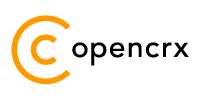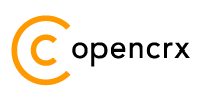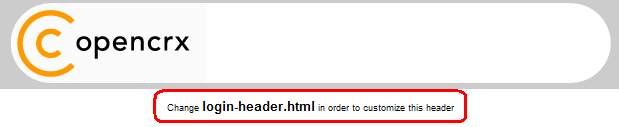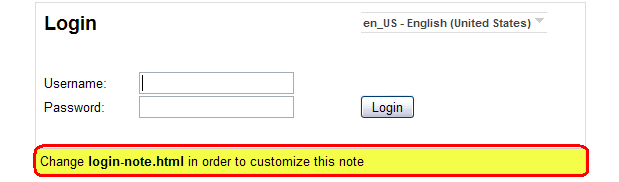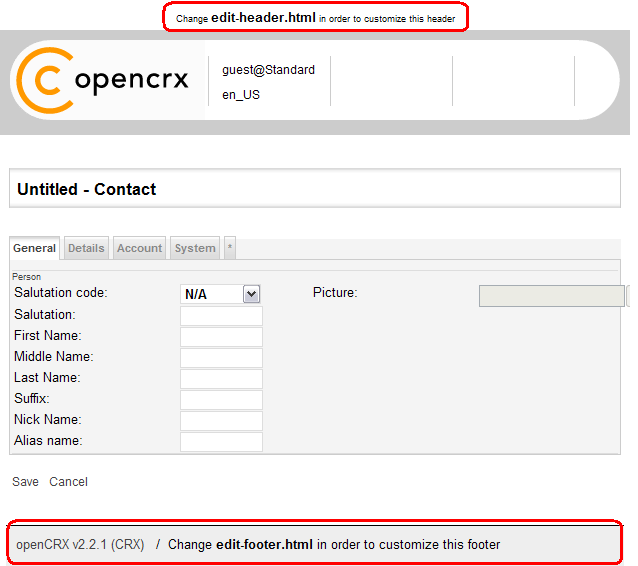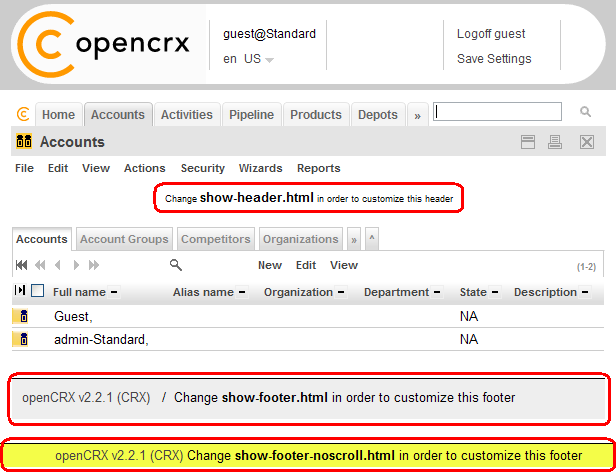|
|
Version
WORK in PROGRESS
Table of Contents
1.2 What do you need to understand this book 6
3 Adapting the openCRX HTML GUI to Your Needs 8
3.1 Overview openCRX GUI Types 8
3.2 Customizing Options openCRX HTML GUI 9
3.3 Things to do before you start Customizing openCRX 10
3.4 Limitations of the generic HTML GUI 11
4.1.1 File Overloading at the Project Level 13
4.1.2 UI Configuration Overloading 13
4.1.3 Code Table Overloading 13
5.1 Enabling/Disabling Packages at the Application Level 14
5.2 Enabling/Disabling Packages at the User Level 15
6.1 Enabling/Disabling Locales at the Application Level 16
6.2 Setting the Default Locale at the User Level 17
7 CSS, Headers, Footers, etc. 18
7.2 HTML Header and Footer Files 19
8.2 UI Configuration Overloading 21
8.3.1 Elements of an Inspector 21
8.4.3.1 Enabling/Disabling Attributes 21
8.4.3.2 Positioning of Attributes (order, orderFieldGroup) 21
8.4.3.4 AlternateElementDefinition 21
8.5.1.1 Positioning of Tabs in a Grid Pane 22
8.5.1.2 Expanding/Collapsing Tabs 22
8.5.1.3 AdditionalElementDefinition 22
8.5.1.4 XML Filter Definitions 22
8.5.2 Object Row Attributes 22
8.5.2.1 Ordering of Attributes (order, orderObjectContainer) 22
8.5.2.2 Selection of Visible Attributes (showMaxMember) 22
8.5.2.3 Selection of Filterable Attributes (maxMember) 22
8.5.2.4 Advanced Attribute Selection (showMemberRange) 22
8.6 Various XML Tags Explained 23
8.6.14 orderObjectContainer 23
8.7.1 DataBindings for Properties 24
8.7.2 DataBindungs for Composite Objects 24
9.2.1 Adding Codes to Existing Code Tables 25
9.2.2 Disabling Existing Codes 25
9.2.3 Replacing Existing Code Tables 25
9.3 Segment-Specific Code Tables 25
10.1 MenuOps – openCRX Operations Menu 26
10.2 Navigation – openCRX Breadcrum 26
10.3 North – openCRX Header 26
10.4 RootMenu – openCRX Top Level Tabbed Menu 26
10.5 RootPanel – openCRX Top Level PopUp Menu 26
10.6 Search – openCRX Index-based Search 26
13 Advanced Customizing Options 29
13.5 Application Logic Extensions 29
List of Figures
Figure 1: Types of openCRX GUIs 8
Figure 2: Non-Java GUIs for openCRX 8
Figure 3: openCRX Servlets enabling access with third-party clients 9
Figure 4: Customizing Options – openCRX Standard HTML GUI 9
Figure 5: openCRX Development and Customizing with Custom Project 12
Figure 6: Launch Wizard User Settings 15
Figure 7: Wizard User Settings – enable/disable Root Menu Entries 15
Figure 8: Set Default Locale by Saving User Settings 17
List of Listings
Listing 1: List of Packages in web.xml 14
Listing 2: Enabling/Disabling Packages in web.xml 14
Listing 3: Locales in web.xml 16
Listing 4: Activating/Deactivating Locales in web.xml 16
Listing 5: Active Locales in Login.jsp 17
Listing 6: uiRefreshRate in web.xml 30
Listing 7: load-on-startup in web.xml 30
Listing 8: sesstion-timeout in web.xml 31
Listing 9: transport-guarantee in web.xml 31
1 About this Book
This book describes various ways of customizing the openCRX Standard HTML GUI to adapt the look and feel to your personal tastes and preferences or to your company's CI (corporate identity).
openCRX is the leading enterprise-class open source CRM suite. openCRX is based on openMDX, an open source MDA framework based on the OMG's model driven architecture (MDA) standards. This guarantees total openness, standards compliance, a state-of-the-art component-based architecture, and virtually unlimited scalability.
1.1 Who this book is for
The intended audience are openCRX administrators and advanced users.
1.2 What do you need to understand this book
It is helpful to have a good understanding of the openCRX architecture. We assume that you are able to read/understand the openCRX UML models and the openCRX Javadoc (Java API). It is also assumed that you are familiar with XML files and you should know how to program JSPs.
1.3 Tips, Warnings, etc.
We make use the following pictograms:
|
|
Information provided as a “Tip” might be helpful for various reasons: time savings, risk reduction, etc. - it goes without saying that we advise to follow our guides meticulously
meticulous \muh-TIK-yuh-luhs\,
adjective: |
|
|
You should carefully read information marked with “Important”. Ignoring such information is typically not a good idea. |
|
|
Warnings should not be ignored (risk of data loss, etc.) |
2 Prerequisites
To work through some of the examples and in particular to build your own customized openCRX, there as some prerequisites:
openCRX Server (v
2.2.1 or newer).
You can either follow the openCRX Server Installer documentation at http://www.opencrx.org/server.htm or you can do a manual installation of openCRX following the QuickStart guide.
openCRX SDK (v
2.2.1 or newer).
Follow the openCRX SDK Installer documentation at http://www.opencrx.org/sdk.htm.
Many of the openCRX customizing files are UTF-8 encoded (see Wikipedia for information on UTF-8 encoding) and if you intend to edit such files you must use an UTF-8 enabled editor. Many simple text editors work fine (e.g. Notepad on Windows, or gedit on Linux), but make sure you test your editor of choice before you waste a lot of time with ruined files that are not properly encoded anymore.
While you can manage all your changes “manually”, we recommend the use of an openCRX custom project. If you manage your changes and extensions to the standard openCRX with a custom project, you will be able to build customized openCRX EARs. Instructions on how to create an openCRX custom project are available from the openCRX Wiki.
Throughout this guide we assume that the custom project is called sample and the data directory is org.opencrx.sample. Hence, most of the files you will be changing/creating in this guide are contained in one of the subdirectories of the directory
...\opencrx-custom\sample\src\data\org.opencrx.sample
If you decide to
manipulate files directly in the webapps folder, the same files are
contained in one of the subdirectories of the
directory
...\apache-tomcat-6\webapps\opencrx-core-SAMPLE
or
– if you are working with the original application – in the
directory
...\apache-tomcat-6\webapps\opencrx-core-CRX
3 Adapting the openCRX HTML GUI to Your Needs
3.1 Overview openCRX GUI Types
openCRX is distributed with a generic HTML GUI (based on openMDX/portal) that connects to the openCRX API as shown below:
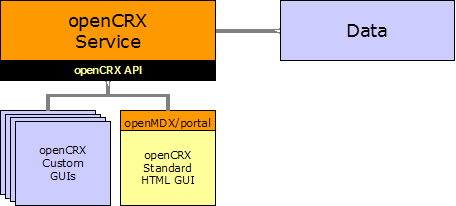
Figure 1: Types of openCRX GUIs
This Ajax-enabled HTML GUI supports a wide range of modern browsers, including Firefox, Opera, Safari, Google Chrome, KDE Konqueror, and IE.
It goes without saying that you can also program your own custom GUI. openCRX/store is an example DHTML GUI consisting of a set of manually programmed JSPs connecting to the openCRX API.
It is also possible to develop non-Java-based GUIs for openCRX. You could – for example – write an XML-RRC Adapter (see Apache XML-RPC):
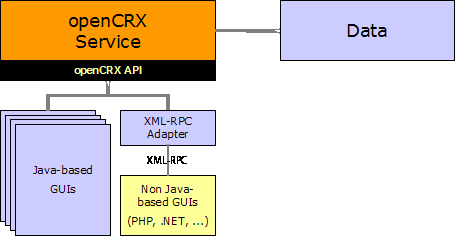
Figure 2: Non-Java GUIs for openCRX
Other options you might consider are SOAP (Simple Object Access Control) or REST (Representational State Transfer).
openCRX also includes a set of servlets (ical, imap, ldap, vcs, ...) so that you can connect to openCRX with a wide range of specialized third-party clients like Mozilla Thunderbird, MS Outlook, KDE Kontact, and others:
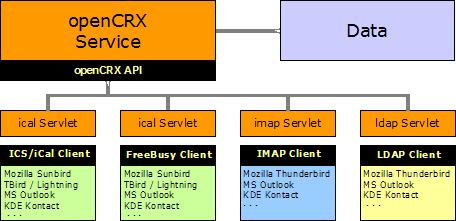
Figure 3: openCRX Servlets enabling access with third-party clients
3.2 Customizing Options openCRX HTML GUI
The openCRX Standard HTML GUI can be customized in many ways to suit your needs:
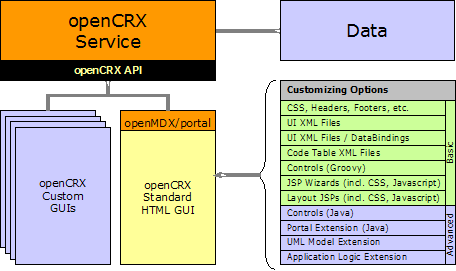
Figure 4: Customizing Options – openCRX Standard HTML GUI
Basic customizing options are relatively straight-forward and require no (or only moderate) programming know how. Advanced customizing options, however, require a good understanding of the openCRX architecture. This guide covers basic customizing options. If you're interested in advanced customizing options, have a look at the source code or consider attending an openCRX Developer Workshop (see www.opencrx.org for more information).
3.3 Things to do before you start Customizing openCRX
Adapting openCRX to your needs typically involves the following steps:
Collect the requirements of the (customized) application – this step requires a solid understanding of the business domain:
your company's CI information (e.g. color schemes, fonts, etc.)
business objects and their attributes
mock screens or screen shots of existing applications
typical use cases, workflows, etc.
Map the business requirements to openCRX – this step requires know how across both your business domain and the openCRX domain:
-

Note that openCRX objects are typically normalized, i.e. it is not uncommon that a single business object gets spread out across multiple openCRX objects. In other words, a single business object and its attributes often times do not map to a single openCRX object and its attributes.
Example: mapping the data of a contact as it is available on a business card typically involves multiple openCRX objects like
Contact (first name, last name, ...)
LegalEntity (name of company, ...)
PostalAddress (street, city, zip code, ...)
PhoneNumber (country code, number, extension, ...)
Hence, study the openCRX UML models before you start the mapping process. Take your time as the openCRX UML models are very comprehensive; focus on those aspects of the model that are most relevant to your project, e.g. account1, activity1.
map business objects to (possibly a list of) openCRX objects; depending on your business domain you might have to be a little inventive and maybe adapt/change the meaning of some of the openCRX objects
map each attribute of your business objects to an attribute of an openCRX object
-

If you come to the conclusion that you need additional attributes in certain openCRX objects, do not jump at extending the openCRX UML model (such an undertaking requires a solid understanding of the openCRX architecture). openCRX provides various ways of “adding” additional attributes to an object without extending UML model.
Customizing the openCRX Standard HTML GUI – that is what this guide is all about...
Obviously, if you're only interested in changing some of the colors, there is not much to do in step 2 above. However, if you plan to capture your companies business processes, forms, etc. with openCRX, it pays off to spend some time on collecting the requirements and properly mapping them to openCRX before you get down to customizing...
|
|
It is a good idea to create an openCRX custom project before you get started with customizing openCRX. Like this you will be able to collect all your changes and enhancements in one place and it will be easy to create custom EARs which you can readily deploy. Instructions for creating an openCRX custom project are available from the openCRX Wiki. |
3.4 Limitations of the generic HTML GUI
Even though the openCRX HTML GUI is extremely flexible, we would like to point out a few limitations (not due to bad design, but rather we are looking at advanced features that have not been implemented yet).
3.4.1 Role-based UI
As of openCRX v
3.4.2 Model Permissions
Model permissions are not implemented yet. Hence you cannot control access to individual attributes of an object with simple customization (the openCRX security plugin controls access to complete objects, not to individual attributes of an object). You can, however, deploy multiple web applications or work with Layout JSPs to achieve the same goal.
4 Important Hints
The following information is so important that it deserves its own chapter!
|
|
The architecture of openCRX is such that you should be able to add your own customizing and extensions without actually changing any of the core files of the distribution. The big advantage of leaving core files unchanged and keeping all your changes/extensions separate is release capability, i.e. instead of creating and then maintaining your own openCRX branch (which you should really try to avoid) you should keep your changes and extensions in a custom project. The reason is the following one: maintaining your own openCRX branch requires advanced know how, i.e. it is difficult and very time-consuming, whereas maintaining your own custom project is easy because upgrading your custom project to a new openCRX version typically requires minor changes only (if any at all). Do not go for quick fixes by changing files of the core distribution as you are guaranteed to run into problems down the road. Make use of openCRX custom projects and use the power and the flexibility of the openCRX SDK and the various overloading concepts. |
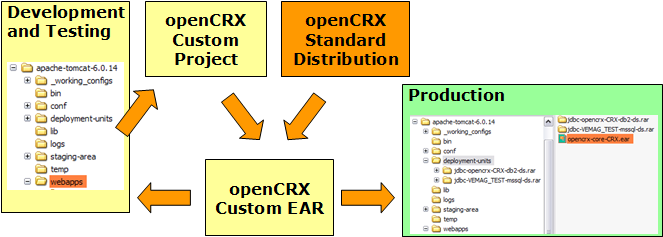
Figure 5: openCRX Development and Customizing with Custom Project
4.1 Overloading
Overloading is a concept that allows you to selectively enhance (or replace) features of the standard distribution of openCRX with your own changes and/or extensions. Overloading can take place at various levels.
4.1.1 File Overloading at the Project Level
Typically, files in your custom project will be added to the custom EARs. However, if a file in your custom project has the same name as a file of the standard distribution, your file will replace the respective file of the standard distribution when you build custom EARs.
|
Example: |
Let's suppose you want to add some fancy CSS to openCRX. If you call your file myFancy.css and put it into the directory sample\src\data\org.opencrx.sample\_style your css file will be added to the various css files that already exist when you build your custom EARs. If you call your file colors.css, however, your file will replace the file with the same name that is contained in the standard distribution of openCRX (and unless you know what your doing it is quite likely that the coloring of openCRX will look strange with your custom EARs...). |
4.1.2 UI Configuration Overloading
It is likely that you want to change some of the default customizing. Quite possibly, however, (a) you want to make a few changes only and (b) you want to keep these changes if you upgrade to a new version of openCRX. This is where UI configuration overloading can add value. Instead of changing the original UI configuration files provided with the standard distribution you create a new configuration file (or multiple configuration files) containing all your changes. Make sure that you name your file(s) containing changed UI Element Definitions such that your changes are loaded AFTER the default configuration files, thereby overloading the original configuration.
More information is available in chapter 8.2 UI Configuration Overloading.
4.1.3 Code Table Overloading
Similar to UI configuration overloading, you can also overload code tables. Instead of changing original code tables you create new code table files that contain your changes/extensions. It is also possible to deactivate codes of the standard distribution. Make sure that you name your file(s) containing changed code tables such that your changes are loaded AFTER the default code tables, thereby overloading the code tables.
More information is available in chapter 9.2 Code Table Overloading.
|
|
UI configuration files and Code table files are loaded in alphabetical order. Hence, if the same element is defined multiple times, the definition contained in the file that is (in alphabetical order) loaded last wins. |
5 Managing Packages
5.1 Enabling/Disabling Packages at the Application Level
With the openCRX standard distribution all available packages are enabled. The openCRX administrator may wish to disable certain packages at the application level if they are not used. This chapter shows how you can achieve this.
The package list is contained in the file
opencrx-core-CRX.ear\opencrx-core-CRX.war\WEB-INF\web.xml
Look for the section <!-- Admin --> to find a list of available packages:
Listing 1: List of Packages in web.xml
<!-- Admin
-->
<init-param>
<param-name>rootObject[0]</param-name>
<param-value>xri:@openmdx:org.opencrx.kernel.admin1/provider/CRX/segment/${SEGMENT}</param-value>
</init-param>
<!--
Home -->
<init-param>
<param-name>rootObject[1]</param-name>
<param-value>xri:@openmdx:org.opencrx.kernel.home1/provider/CRX/segment/${SEGMENT}/userHome/${USER}</param-value>
</init-param>
<!--
Accounts -->
<init-param>
<param-name>rootObject[2]</param-name>
<param-value>xri:@openmdx:org.opencrx.kernel.account1/provider/CRX/segment/${SEGMENT}</param-value>
</init-param>
...
You can disable packages by commenting them out. The following example shows how to deactivate the package depot1:
Listing 2: Enabling/Disabling Packages in web.xml
...
</init-param>
<!-- Depots -->
<!--
<init-param>
<param-name>rootObject[6]</param-name>
<param-value>xri:@openmdx:org.opencrx.kernel.depot1/provider/CRX/segment/${SEGMENT}</param-value>
</init-param>
-->
<!--
Documents -->
<init-param>
<param-name>rootObject[6]</param-name>
<param-value>xri:@openmdx:org.opencrx.kernel.document1/provider/CRX/segment/${SEGMENT}</param-value>
</init-param>
<!--
Buildings -->
...
|
|
Please note that you must renumber all the packages listed after the package you deactivated so that the package numbering does not have any gaps (i.e. numbering of active packets starts at 0 and it must be consecutive). |
|
|
It is also possible to change the order of the active packages by renumbering them. However, you must still ensure both that the numbering starts at 0 and that the numbering is consecutive. |
5.2 Enabling/Disabling Packages at the User Level
Individual user can enable/disable root menu entries with the wizard User Settings (available on a user's Homage):
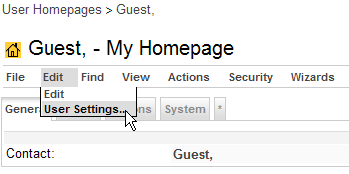
Figure 6: Launch Wizard User Settings
Once the wizard has loaded, uncheck entries you don't need:
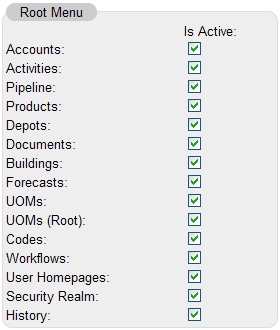
Figure 7: Wizard User Settings – enable/disable Root Menu Entries
|
|
Please note that entries corresponding to packages disabled by the openCRX administrator cannot be enabled with this wizard. Packages disabled in web.xml are not available at all! |
|
|
Depending on the width of your screen you can adjust the number of items shown as tabs in the top-level navigation in the same wizard (fewer items for narrow screens, more items for wider screens). |
6 Managing Locales
The default installation of openCRX activates all locales that are included in the Open Source distribution. The openCRX administrator may wish to deactivate certain locales from the locale list. This chapter shows how you can achieve this.
6.1 Enabling/Disabling Locales at the Application Level
The locale list is contained in the file
opencrx-core-CRX.ear\opencrx-core-CRX.war\WEB-INF\web.xml
Look for the section <!-- locales --> to find a list of available locales:
Listing 3: Locales in web.xml
<!-- locales
-->
<init-param>
<param-name>locale[0]</param-name>
<param-value>en_US</param-value>
</init-param>
<init-param>
<param-name>locale[1]</param-name>
<param-value>de_CH</param-value>
</init-param>
<init-param>
<param-name>locale[2]</param-name>
<param-value>es_MX</param-value>
</init-param>
...
You can deactivate locales by simply commenting them out. The following example shows how to deactivate the locale de_CH.
Listing 4: Activating/Deactivating Locales in web.xml
<!-- locales
-->
<init-param>
<param-name>locale[0]</param-name>
<param-value>en_US</param-value>
</init-param>
<!--
<init-param>
<param-name>locale[1]</param-name>
<param-value>de_CH</param-value>
</init-param>
-->
<init-param>
...
|
|
Please note that you must not deactivate the base locale (that is the locale with the id 0, typically en_US) as the base locale contains a lot of customizing information not present in other locales. |
As the Login page is displayed before the authentication of the user has taken place, Login.jsp cannot access the above information. That is why the list of available and also the list of active locales are maintained in Login.jsp as well. Changing the list of active locales is straightforward. Simply comment out the relevant statements in the following code segment of Login.jsp:
Listing 5: Active Locales in Login.jsp
...
List
activeLocales = new
LinkedList();
activeLocales.add("en_US");
activeLocales.add("cs_CZ");
activeLocales.add("de_CH");
activeLocales.add("es_CO");
activeLocales.add("es_MX");
//
activeLocales.add("fa_IR"); this locale is not
active
activeLocales.add("fr_FR");
activeLocales.add("it_IT");
activeLocales.add("ja_JP");
//
activeLocales.add("nl_NL"); this locale is not
active
activeLocales.add("pl_PL");
activeLocales.add("pt_BR");
activeLocales.add("ro_RO");
activeLocales.add("ru_RU");
activeLocales.add("sk_SK");
activeLocales.add("sv_SE");
activeLocales.add("tr_TR");
activeLocales.add("zh_CN");
...
The above example shows how to disable the locales fa_IR and nl_NL in the Login page of openCRX.
|
|
Please note that you must use an UTF-8 enabled editor to change the file Login.jsp. Using an editor that breaks the UTF-8 encoding of this file results in a locale drop down with strange symbols... |
6.2 Setting the Default Locale at the User Level
A user's default locale can be set by choosing/activating the desired locale and then clicking on [Save Settings] in the header of the application as shown below:

Figure 8: Set Default Locale by Saving User Settings
If the login page supports a user's preferred locale xx_YY, you can request the login page in that locale xx_YY by appending the string "?locale=xx_YY" to the default login URL.
Example: the following URL loads the German login page: http://demo.opencrx.org/opencrx-core-CRX/Login?locale=de_CH
7 CSS, Headers, Footers, etc.
7.1 Cascading Style Sheets
The directory ...\opencrx-core-CRX\_style contains various CSS files:
|
CSS File |
Purpose / Comments |
|
calendar-small.css |
customizing of the DHTML
calendar |
|
colors.css |
various color settings (fonts, backgrounds, etc.) |
|
default.css |
none – legacy file |
|
dummy.css |
none – repository placeholder |
|
header.css |
customizing of the header |
|
infovis.css |
customizing of the JavaScript
Information Visualization Toolkit
(JIT) |
|
logconsole.css |
customizing of the openMDX LogConsole |
|
n2default.css |
customizing of openMDX/portal (the default openCRX GUI) |
|
ssf.css |
customizing of the Suckerfish
menus |
|
|
Hints on Cascading Order (source: Introduction to CSS / w3schools) Multiple Styles Will Cascade Into One Style sheets allow style information to be specified in many ways. Styles can be specified inside a single HTML element, inside the <head> element of an HTML page, or in an external CSS file. Even multiple external style sheets can be referenced inside a single HTML document. Cascading Order What style will be used when there is more than one style specified for an HTML element? Generally speaking we can say that all the styles will "cascade" into a new "virtual" style sheet by the following rules, where number four has the highest priority: 1. Browser default 2. External style sheet 3. Internal style sheet (inside the <head> tag) 4. Inline style (inside an HTML element) So, an inline style (inside an HTML element) has the highest priority, which means that it will override a style declared inside the <head> tag, in an external style sheet, or in a browser (a default value). Depending on the width of your screen you can adjust the number of items shown as tabs in the top-level navigation in the same wizard (fewer items for narrow screens, more items for wider screens). As most of the styles used by openCRX are defined in external style sheets, your options to override defaults are intact. |
|
|
Adding (internal and/or external) style sheets to all pages is easy as all pages are generated by the following 2 Layout JSPs: ...\opencrx-core-CRX\WEB-INF\config\layout\en_US\edit-Default.jsp ...\opencrx-core-CRX\WEB-INF\config\layout\en_US\show-Default.jsp See also chapter 12 Layout JSPs for additional information. |
7.2 HTML Header and Footer Files
The Layout JSPs and the login page (Login.jsp) by default include various HTML files. They are located in the directory ...\opencrx-core-CRX and you can adapt them to your liking:
|
HTML File |
Screen Shot /point of insertion |
|
login-header.html login-note.html login-footer.html |
|
See also chapter 12 Layout JSPs for additional information.
|
HTML File |
Screen Shot /point of insertion |
|
edit-header.html |
|
|
HTML File |
Screen Shot /point of insertion |
|
show-header.html show-footer.html show-footer-noscroll.html |
|
8 UI XML Files
8.1 Overview
8.2 UI Configuration Overloading
8.3 Inspector
8.3.1 Elements of an Inspector
8.3.2 Labels / Tooltips
8.3.3 Icons
8.4 Attribute Pane
8.4.1 Tabs
8.4.2 Field Groups
8.4.3 Fields / Attributes
8.4.3.1 Enabling/Disabling Attributes
8.4.3.2 Positioning of Attributes (order, orderFieldGroup)
8.4.3.3 Column Breaks
8.4.3.4 AlternateElementDefinition
8.5 Grid Panes
8.5.1 Tabs
8.5.1.1 Positioning of Tabs in a Grid Pane
8.5.1.2 Expanding/Collapsing Tabs
8.5.1.3 AdditionalElementDefinition
8.5.1.4 XML Filter Definitions
8.5.2 Object Row Attributes
8.5.2.1 Ordering of Attributes (order, orderObjectContainer)
8.5.2.2 Selection of Visible Attributes (showMaxMember)
8.5.2.3 Selection of Filterable Attributes (maxMember)
8.5.2.4 Advanced Attribute Selection (showMemberRange)
8.6 Various XML Tags Explained
8.6.1 active
8.6.2 changeable
8.6.3 columnBreak
8.6.4 defaultValue
8.6.5 filterable
8.6.6 iconKey
8.6.7 inPlace
8.6.8 label
8.6.9 minValue
8.6.10 maxMember
8.6.11 maxValue
8.6.12 order
8.6.13 orderFieldGroup
8.6.14 orderObjectContainer
8.6.15 showMaxMember
8.6.16 showMemberRange
8.6.17 spanRow
8.6.18 sortable
8.6.19 toolTip
8.7 DataBindings
8.7.1 DataBindings for Properties
8.7.2 DataBindungs for Composite Objects
9 Code Table XML Files
9.1 Overview
9.2 Code Table Overloading
9.2.1 Adding Codes to Existing Code Tables
9.2.2 Disabling Existing Codes
9.2.3 Replacing Existing Code Tables
9.3 Segment-Specific Code Tables
10 Groovy Controls
10.1 MenuOps – openCRX Operations Menu
10.2 Navigation – openCRX Breadcrum
10.3 North – openCRX Header
10.4 RootMenu – openCRX Top Level Tabbed Menu
10.5 RootPanel – openCRX Top Level PopUp Menu
10.6 Search – openCRX Index-based Search
11 JSP Wizards
12 Layout JSPs
openCRX is distributed with 2 default layout JSPs located in the directory opencrx-core-CRX.ear\opencrx-core-CRX.war\WEB-INF\config\layout\en_US:
12.1 show-Default.jsp
This layout JSP renders all pages that show information (typically an Inspector containing information about the current object and all the grids containing associated information). This layout JSP is generic and can handle any object. It is provided by openMDX/portal.
12.2 edit-Default.jsp
Similarly, this layout JSP renders all pages that are used to edit objects and create new objects. This layout JSP is generic and can handle any object. It is provided by openMDX/portal.
12.3 Custom Layout JSPs
If you have a need for specialized screens for a particular object in edit and/or show mode, you can write your own layout JSP and deploy it to the above-mentioned directory. The file name of your custom layout JSP determines which objects (or rather: objects of which class) will be handled by your custom layout JSP.
Example:
Let's assume you want to replace the default edit screen for openCRX Contacts (i.e. class org.opencrx.kernel.account1.Contact) with a custom layout JSP. Name your file
edit-org.opencrx.kernel.account1.Contact.jsp
and deploy it to the directory ...\WEB-INF\config\layout\en_US. After restarting Tomcat or your application server your new layout JSP will be active.
|
|
If you develop localized JSPs you can create new directories for the respective locales and then deploy your localized JSPs there. The fallback algorithms are comparable to those in ui customization. |
|
|
You must provide a layout JSP for the base locale, by default the locale en_US. |
13 Advanced Customizing Options
13.1 Workflows
13.2 Java Controls
13.3 Portal Extensions
13.4 UML Model Extensions
13.5 Application Logic Extensions
14 Other Customizing Options
A collection of useful configuration and customizing options.
14.1 web.xml
All of the following settings can be made in the
file
...\opencrx-core-CRX\WEB-INF\web.xml
14.1.1 uiRefreshRate
By default, the UI configuration is loaded at startup only. If you are changing customizing files during a customization session you might want to reload the UI periodically to verify your changes without restarting the servlet container. You can do so by setting the respective value to something else than 0. The refresh period is measured in milliseconds, i.e. the following example would cause the UI configuration to reload once per minute:
Listing 6: uiRefreshRate in web.xml
...
<!-- ui refresh rate
-->
<init-param>
<param-name>uiRefreshRate</param-name>
<param-value>60000</param-value>
</init-param>
...
14.1.2 load-on-startup
By default, the ObjectInspectorServlet is initialized with the first login (and hence the first login can take some time). If you prefer to initialize the ObjectInspectorServlet right after the deployment of the respective EAR, uncomment the following section in web.xml:
Listing 7: load-on-startup in web.xml
...
<!-- activate if
ObjectInspectorServlet should be initialized at startup
-->
<load-on-startup>1</load-on-startup>
...
14.1.3 session-timeout
By default, the session timeout is set to 30 minutes. If you want to shorten or lengthen the session timeout you can do so by changing the value of session-timeout (measured in minutes) in web.xml. The following example shows how to change the timeout to 2 hours:
Listing 8: sesstion-timeout in web.xml
...
<session-config>
<session-timeout>120</session-timeout>
</session-config>
...
14.1.4 transport-guarantee
If you want to force your users to connect with SSL you can require a transport guarantee and replace the default value NONE with CONFIDENTIAL. The following example shows how to require the application admin (admin-Root) to connect with SSL:
Listing 9: transport-guarantee in web.xml
...
<security-constraint
id="security_constraint-Root">
<web-resource-collection id="c-Root">
<web-resource-name>c-Root</web-resource-name>
<url-pattern>/LogConsoleServlet/*</url-pattern>
<url-pattern>/WorkflowController/*</url-pattern>
<http-method>GET</http-method>
<http-method>POST</http-method>
</web-resource-collection>
<auth-constraint
id="auth_constraint-Root">
<role-name>OpenCrxRoot</role-name>
</auth-constraint>
<user-data-constraint
id="user_data_constraint-Root">
<transport-guarantee>CONFIDENTIAL</transport-guarantee>
</user-data-constraint>
</security-constraint>
...
15 Next Steps
You might want to have a look at some of the additional documentation published at http://www.opencrx.org/documents.htm. The openCRX Admin Guide might be of particular interest to you.
License
The contents of this file are
subject to a BSD license (the "License"); you may not use
this file except in compliance with the License. You may obtain a
copy of the License at http://
Copyright 2008 ©
CRIXP Corp. All rights reserved. ![]()