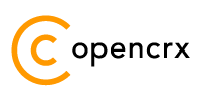Version
openCRX is the leading enterprise-class open source CRM suite. openCRX is based on openMDX, an open source MDA framework based on the OMG's model driven architecture (MDA) standards. This guarantees total openness, standards compliance, a state-of-the-art component-based architecture, and virtually unlimited scalability
Table of Contents
List of Figures
List of Listings
1 Enter Contacts
From the fly-in menu, start the wizard Create Contact:
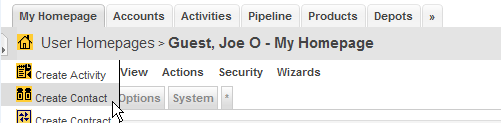
Enter contact data with address:
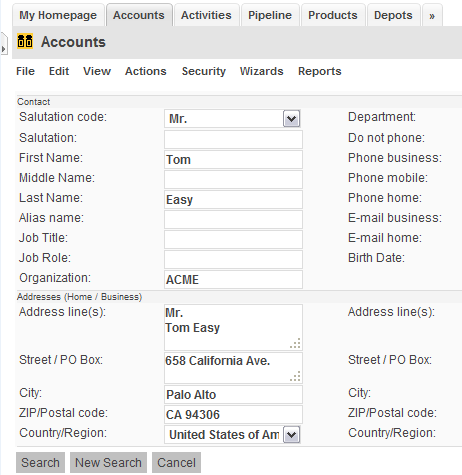
click the [Search] button to check for duplicates
if no duplicates are found, click the [Create New] button; otherwise, select one of the duplicates, update data, and then click [Apply Changes]
2 Create Address Filter
Navigate to [Accounts > Address Filters]:
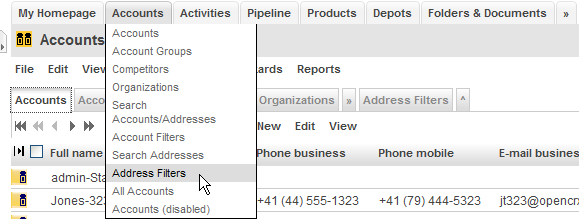
From the New menu in the pane [Address Filters], select the entry Address Filter:

Enter the name of the address filter, e.g. Postal Addresses, and then click the [Save] button:
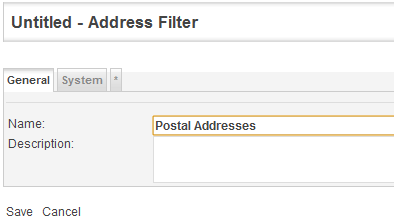
Navigate to the newly created address filter (click the operation result):
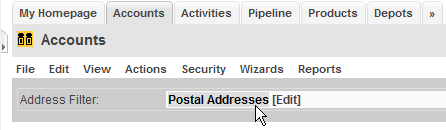
From the New menu in the pane [Filter Properties], select the entry Address Type Filter Property:
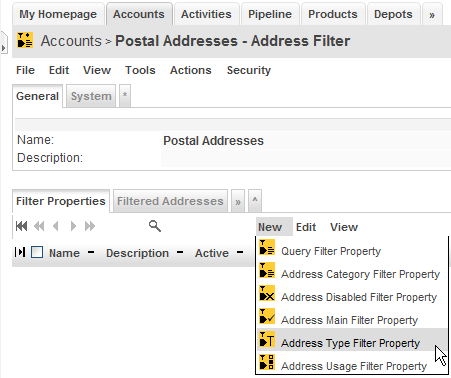
Define the filter as shown below and then click the button [Save]:
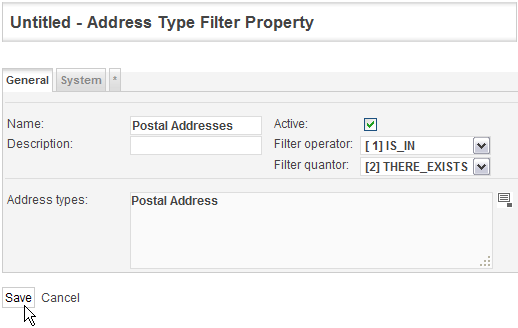
3 Create Address Group
Navigate to [Activities > Address Groups]:
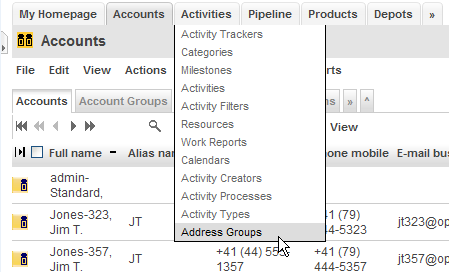
From the New menu in the pane [Address Group], select the entry Address Group:
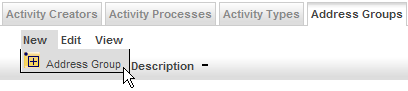
Enter the name of the address group, e.g. X-mas cards 2009, and then click the [Save] button:
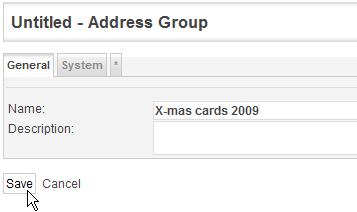
Navigate to the newly created address group (click the operation result):
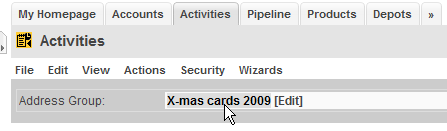
Start the wizard Import Addresses:
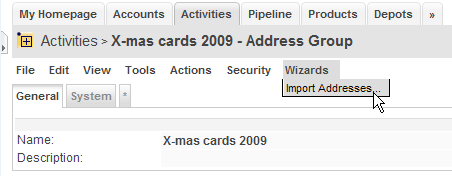
Select the desired address filter from the drop down, e.g. Postal Addresses, and enter the number of addresses you want to import.
Click the button [Import] to add the filtered addresses to your address group: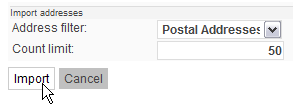
Alternatively, you can add addresses manually with the entry Address Group Member from the New menu in the pane [Members]:
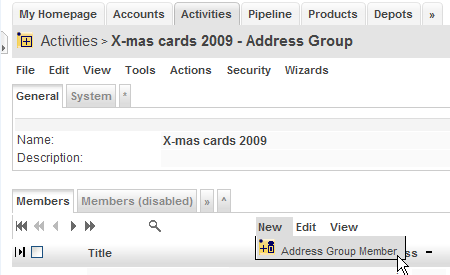
To remove addresses you can either delete the respective address group member or disable it; if you disable an address group member you can also provide a reason for disabling it, e.g. “move abroad – new address unknown”.
4 Create Campaign
Navigate to [Activities]
From the File menu, start the wizard New Campaign:
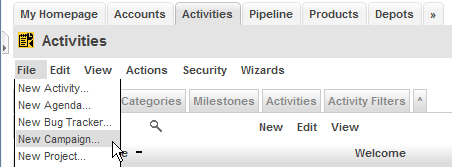
Enter the name of your campaign, e.g. X-mas cards 2009:
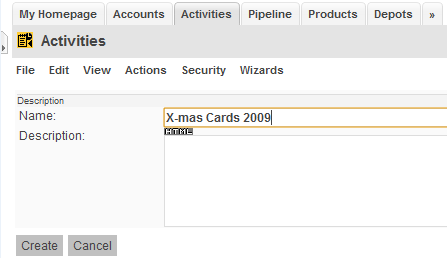
Click the button [Create]
5 Create Mailing Activity
From the fly-in menu, start the wizard Create Activity:
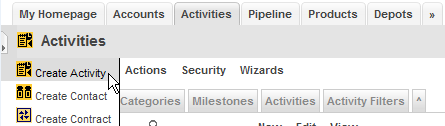
Populate the form as shown below and then click the button [Create]:
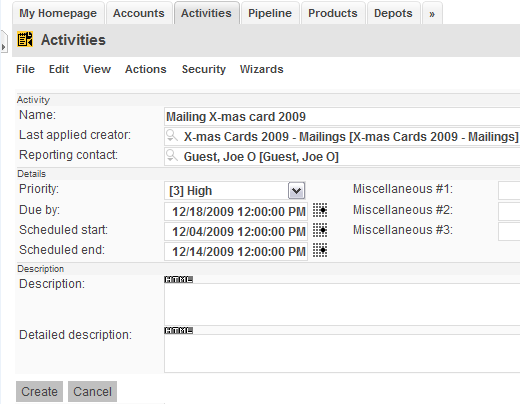
Once the mailing activity has been created, you will be forwarded to it:
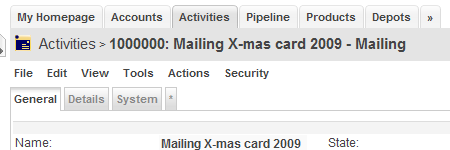
Next, we add the previously created address group as a recipient to this mailing activity. Select the entry Address Group from the New menu in the pane [Recipients]:
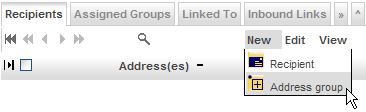
Select the address group X-mas cards 2009 with the auto-completer and set the recipient type to Addressee as shown below. Click the button [Save] to complete this step.
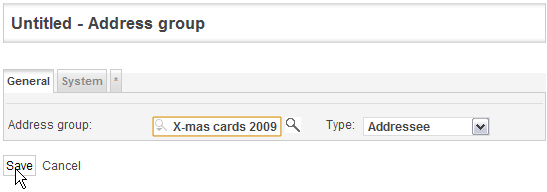
6 Create X-mas card labels with Mail Merge Wizard
From the Tools menu, select the entry Mail Merge --> RTF Document:
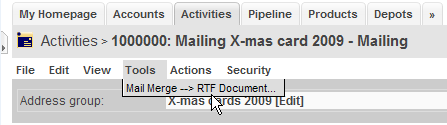
Select the desired template from the drop down and then click the button [OK] to start the mail merge process:
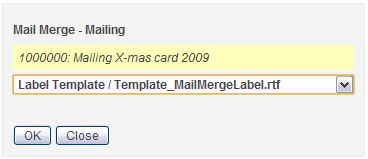
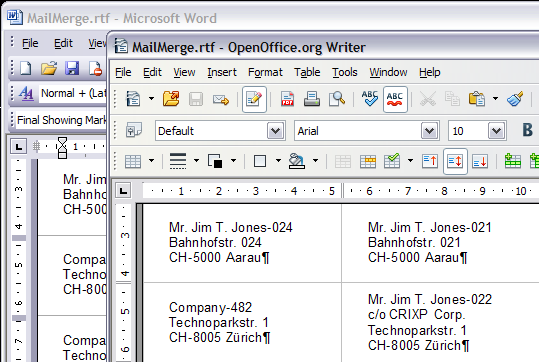 Download
the (zipped) RTF document and then open it with any word processor
that can read RTF files (OpenOffice Writer, MS Word, etc.):
Download
the (zipped) RTF document and then open it with any word processor
that can read RTF files (OpenOffice Writer, MS Word, etc.):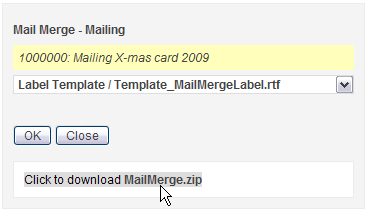
License
The contents of this file are
subject to a BSD license (the "License"); you may not use
this file except in compliance with the License. You may obtain a
copy of the License at http://
Copyright 2009 ©
CRIXP Corp. All rights reserved. ![]()